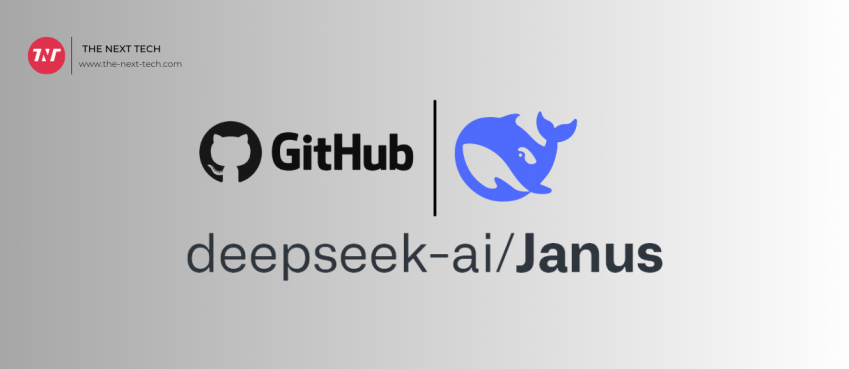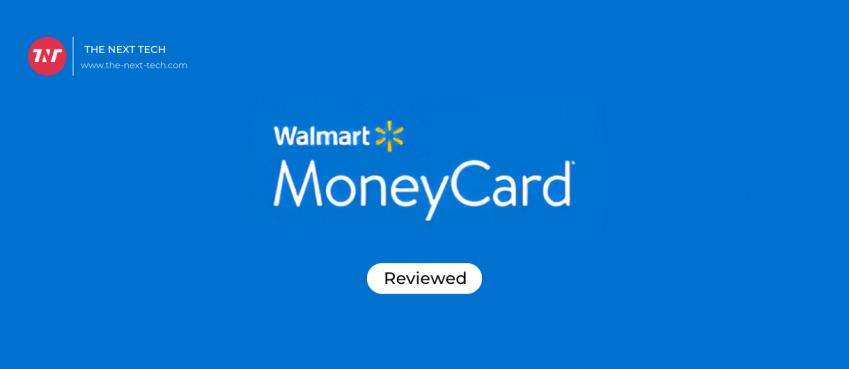Are you struggling connecting your apple watch to iphone? Is your apple watch not connecting to phone after several tries?
This may be a serious concern to think about and resolve quickly.
So, how to fix watch not connecting to iphone without visiting the Apple service center.
While you pair for the first time, ensure that a bluetooth connection and Wi-Fi connection is enabled to establish pairing connecting between the devices.
Without it you can’t pair or connect the Apple Watch to your iPhone.
Also read: DND Character Sheet: What It Is, How To Set Up, Backgrounds & Gameplay TerminologyTable of Contents
Apple Watch And iPhone Compatibility
| Apple Watch Model | Compatible iPhone | Compatible iOS | Compatible watchOS |
|---|---|---|---|
| Ultra 2 | iPhone XS or later | iOS 17 or later | watchOS 10 or later |
| Series 9 | iPhone XS or later | iOS 17 or later | watchOS 10 or later |
| Ultra | iPhone 8 or later | iOS 16 or later | watchOS 9 or later |
| SE (2nd generation) | iPhone 8 or later | iOS 16 or later | watchOS 9 or later |
| Series 8 | iPhone 8 or later | iOS 16 or later | watchOS 9 or later |
| Series 7 | iPhone 6s or later | iOS 15 or later | watchOS 8 or later |
| SE (1st generation) | iPhone 6s or later | iOS 14 or later | watchOS 7 or later |
| Series 6 | iPhone 6s or later | iOS 14 or later | watchOS 7 or later |
| Series 5 | iPhone 6s or later | iOS 13 or later | watchOS 6 or later |
| Series 4 (GPS + Mobile) | iPhone 6 or later | iOS 12 or later | watchOS 5 or later |
| Series 4 (GPS) | iPhone 5s or later | iOS 12 or later | watchOS 5 or later |
| Series 3 | iPhone 6s or later | iOS 11 or later | watchOS 4 to watchOS 6.3 |
| Series 2 | iPhone 5 or later | iOS 1o or later | watchOS 4 to watchOS 6.3 |
| Series 1 | iPhone 5 or later | iOS 1o or later | watchOS 4 to watchOS 6.3 |
The above watch series are compatible with respective iOS versions.
For example, if you watch a series of ultra 2 not pairing with iPhone 8, it is because it is not compatible with the device version. You must have an iPhone XS or above to establish a pairing connection.
Watch Not Connecting To iPhone
In case your apple watch is compatible with the iPhone device and iOS version, but still apple watch not connecting to phone because of the following reasons:
- Maybe your apple watch is in Airplane mode.
- Maybe your iphone is in Airplane mode.
- Bluetooth or Wi-Fi is not enabled.
Ensure the above subject availability to establish a successful connection between the gadgets.
Might be some feature that prevents pairing between apple watch and iPhone. Explore your apple watch settings on your iPhone device to ensure everything is in green.
Also read: 13 Best TikTok Video Downloader Apps & Websites (No Watermark) | Remove TikTok Watermark In Seconds!How To Fix Apple Watch Not Connecting To Phone?
There are some helpful methods you can try to solve apple watch not connecting to phone.
One: Power Off Your Apple Watch

Powering off your apple watch may help in-built hardware to re-establish a new connection and eliminate any bug or glitch that prevents pairing.
Steps to power off and on Apple Watch:
- Take Apple watch in hand.
- Hold down the side lock button for some seconds.
- A “slide to power off” option will appear on the screen.
- To power off, slide right to power off.
Two: Power Off Your iPhone Device

Next, also power off your iPhone device and power on to try for a fresh connection with your apple watch. This generally has helped many and you would be the next.
Steps to power off and on iPhone:
- Press and hold the side button for a few seconds.
- Leave the holding button upon showing a screen “power-off slider.”
- Drag the slider to power off. Wait for complete turn off then power on.
Three: Reset iPhone’s Network Setting

It might be helpful in some cases where iPhone users are involved in the process of resetting their iPhone’s network setting.
Network resetting on the iPhone means that the device forgets previously installed and used networks and VPN settings, and could be a reason for apple watch not connecting to phone.
Steps to reset iPhone’s network setting:
- Open the Setting app in iPhone.
- Scroll to General Setting.
- Find Reset, then click Reset Network Settings.
- Enter the password to continue the process.
Apple Watch Not Pairing To New Phone
Ensure that your new iPhone is compatible with the apple watch series you have right now. Do check the table mentioned above.
If it’s not then you might need a new apple watch that is compatible with your new phone or instead upgrading your watch iOS to the latest version.
For example, iPhone 16 is compatible with Apple Watch models that support watchOS 11.
This includes the latest Apple Watch Series 10, Apple Watch Ultra 2, and earlier models back to the Apple Watch Series 4 and first-generation Apple Watch SE.
Pairing Apple Watch To New Phone
The new iPhone often wants data that you have stored on iCloud or iTunes to help you resume the journey where you left. Follow the mentioned steps to pair apple watch to new phone seamlessly.
Erase the Apple Watch: Unpair your Apple Watch from your old iPhone (if available). This will save a backup that you can use to restore on the new iPhone.
Start the Pairing Process: Open the Watch app on your new iPhone, and bring your Apple Watch close to the iPhone. A prompt should appear on your iPhone screen to start the pairing. Follow the on-screen instructions to complete the setup.
Restore from Backup: If you have a backup, choose this option when prompted. This step will restore all previous settings and data, including apps, watch faces, and activity data.
Finish Setup and Sync: Follow any additional prompts to complete setup and sync your watch to your new phone.
If you’ve already erased or unpaired your Apple Watch without a backup, you’ll need to set it up as a new device with your new iPhone.
Ending Notes
Apple watch not connecting to phone can be solved with the tactics mentioned in this blog. I hope it helps you in every possible manner and you are able to connect with your iPhone.
Visit the Apple Store center near you or you can contact Apple Support. The Apple Support phone number is 800-692-7753 in case nothing helped you anyway.
That’s all in this blog. Thanks for reading 🙂
Also read: YellowStone Season 5: Part II Myths, Return Date & More! (A Complete Guide)Apple Watch Not Connecting FAQs
How do I know if my Apple watch is connected?
If you want to check if your Apple Watch is connected, swipe up on the watch face to open the Control Center. A green phone icon or Wi-Fi symbol means it's connected, while a red icon indicates it’s not connected.
How to pair Apple watch with iPhone?
To pair an Apple Watch with your iPhone, bring the watch close, open the Watch app on the iPhone, and follow the on-screen instructions to complete pairing.
What if my Apple Watch won’t connect to my iPhone?
If your Apple Watch won’t connect to the iPhone, restart both devices, make sure they’re updated, and try unpairing and pairing again.
My new iPhone 16 unable to connect to Apple Watch?
Check for iOS compatibility and ensure your both devices have the latest iOS version to pair apple watch with iPhone 16 or later. This can solve the issue of apple watch not connecting to phone.
Disclaimer: The information written on this article is for education purposes only. We do not own them or are not partnered to these websites. For more information, read our terms and conditions.
FYI: Explore more tips and tricks here. For more tech tips and quick solutions, follow our Facebook page, for AI-driven insights and guides, follow our LinkedIn page.
Top 10 News
-
01
Top 10 AI Infrastructure Companies In The World
Tuesday February 11, 2025
-
02
What Are Top 10 Blood Thinners To Minimize Heart Disease?
Wednesday January 22, 2025
-
03
10 Top-Rated AI Hugging Video Generator (Turn Images Into Ki...
Monday December 23, 2024
-
04
10 Top-Rated Face Swap AI Tools (Swap Photo & Video Ins...
Friday December 20, 2024
-
05
10 Exciting iPhone 16 Features You Can Try Right Now
Tuesday November 19, 2024
-
06
10 Best Anatomy Apps For Physiologist Beginners
Tuesday November 12, 2024
-
07
Top 10 Websites And Apps Like Thumbtack
Tuesday November 5, 2024
-
08
Top 10 Sites Like Omegle That Offer Random Video Chat
Monday October 21, 2024
-
09
Entrepreneurial Ideas To Make 5K In A Month (10 Realistic Wa...
Monday October 7, 2024
-
10
[10 Best] Cash Advance Apps Like Moneylion And Dave (No Cred...
Friday September 20, 2024