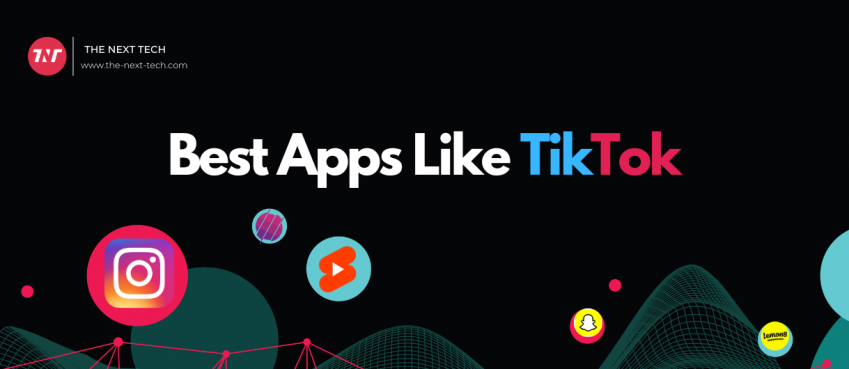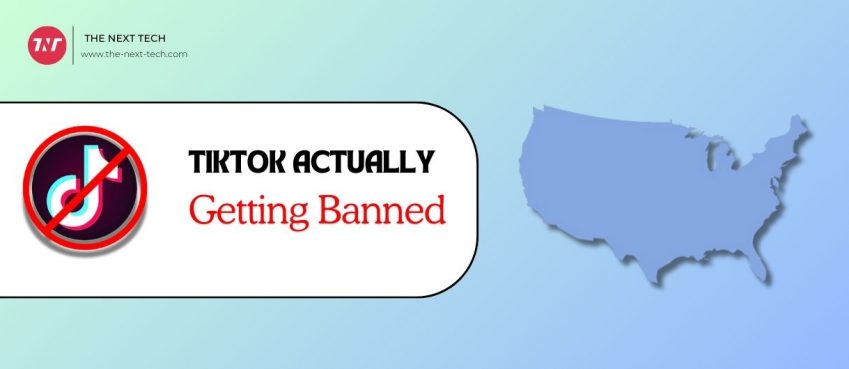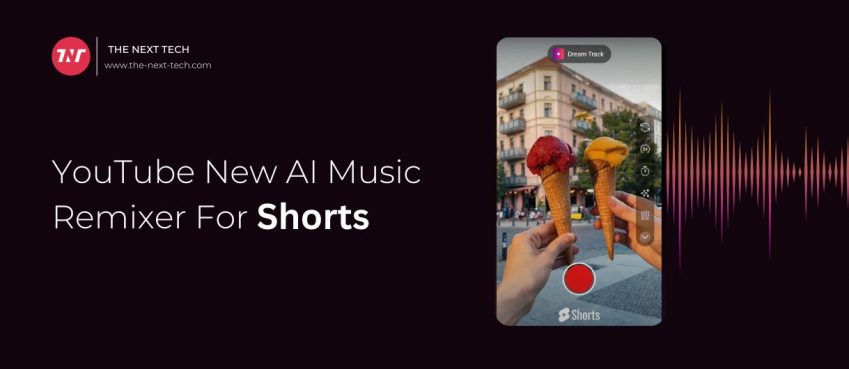Updated on 29 February, 2024
In short, how to hide Instagram likes:
- Go to your profile
- Tap on three-dot icon to open menu
- Hit ‘Settings and privacy’ option
- Jump to ‘Like count’ option
- Enable this option to hide the number of likes on posts and reels
Note: Be sure your Instagram app is up-to-date to the latest version.
The popular social media platform, Instagram released a new feature that lets users to likes post privately.
This very much indicate Instagram getting rid of likes as reported by the media.
In this blog, you will learn;
How do hide Instagram likes and views count?
How to turn off likes in Instagram on iPhone and Android?
How to hide likes on other’s posts?
Notes:
- You need to sign in to hide likes in Instagram
- Your Instagram account should consist of some post
- You cannot hide likes and views count on Reels and IGTV
How to Turn Off Likes on Instagram on iOS
iPhone/iPad users can quickly and easily turn off likes on Instagram before and after sharing a post.
Opt your preference as per your niche and requirement.
A step-by-step guide is mentioned below.
Hide Instagram Likes Before Sharing a Post
Step 1 – Open Instagram App
Step 2 – Add a post you want to share
Step 3 – When you’re about to share the post, scroll down and click on ‘Advance Settings >’
Step 4 – Enable the ‘Hide Like and View Count on This Post’ option
You can later disable it whenever you want to wish to see like and views count.
Hide Instagram Likes After Sharing a Post
Suppose you share a post but do not disable likes. Follow the below steps to hide the likes and views count after you share a post or any existing post on your account.
Step 1 – Go to your Profile section
Step 2 – Select a post that you want to apply this feature
Step 3 – Press the ‘three-dot menu’ from the top right-hand of the post
Step 4 – Tap on the ‘Hide Like Count’ option
You can also disable comments from the same pop-up menu (do only if you wish).
Also read: iPhone 14 Pro Max Is Apple’s New iPhone To Be Launched In September (Know The Release Date, Specification, Rumour & More)How to Turn Off Likes on Instagram on Android
The process of hiding the likes and views count is similar for Android users as well.
Here’s how to hide like in Instagram on android.
Hide Instagram Likes On New Posts
Step 1 – Launch Instagram App
Step 2 – Tap on Add post icon from the profile section
Step 3 – Instead click on the share button, scroll down to the ‘Advance Settings’
Step 4 – Toggle the ‘Hide Like and View Counts on This Post’
If any, in future, visit the same page to disable this function.
How To Hidden Instagram Likes On Existing Post
Step 1 – Tap on the profile section
Step 2 – Select the image only post-type
Step 3 – Click on the three-dotted menu from the top right-hand of the post.
Step 4 – Select the ‘Hide Like Count’ option.
How Like-Hidden Post Look Like?
A like-hidden Instagram post looks normally like other Instagram posts.
The only minor change seen to be observed is in the like section.
When you do ‘hide like counts’ on your post, Instagram’s like algorithm restricts other people to see likes of that post (only you can see likes and view counts).
Below is a glimpse of a like-hidden Instagram post.

Why Does Instagram Provide “Hide Instagram Likes” Option?
If you ask me, I would say that it’s for our good.
Hiding likes and views count in Instagram is a just practice to offer more privacy to the user’s post.
Over 500 million people around the globe are actively using Instagram daily which is potential to say that Instagram is the most popular social media app.
According to the official statements, most people have found disabled-like and view count options beneficial.
Also read: 7 Best Instagram Font Generators (Apps & Websites)[BONUS] Turn Off Likes On Others’ Posts
Unlike hiding or turning off likes in Instagram on your own post, you can also hide likes and views on other people’s posts (including non-followers) and (excluding reels and IGTV).
Here’s how to hide likes on others’ posts. Works equally for iOS and Android users.
- Simply go to your Instagram profile section.
- Navigate to ‘Settings’, then ‘Privacy’ and then ‘Posts’
- Enable the ‘Hide Like and View Counts’ (appear on the top).
Frequently Asked Questions
Can I turn off likes on Instagram on a PC?
No, currently Instagram does not provide such a feature for desktop browsers.
Why can't I hide likes on Instagram?
At this point, Instagram runs on the latest version 13.0, upgraded to the specified version to use this feature. However, you cannot hide likes for all posts in bulk.
How to hide likes on instagram reels?
Instagram users cannot hide likes and views count on Reels and IGTV because there is no option available yet. Maybe Meta will bring such features in the future.
Will hiding likes on Instagram posts affect my account?
Not at all, even if it gives you more privacy and experience. Hiding likes on Instagram is completely safe and secure.
How long “Hide Instagram Likes” Works?
It works until you make the feature disable manually.
How to track your Instagram likes after hiding them?
Instagram apps still can track likes and views count even if you turn off the likes in Instagram. Use Instagram’s in-app analytics solutions to check likes and counts. In this way you can hide instagram likes on our mobile.
Daniel Abbott
Daniel Abbott is editor in chief & research analyst at The Next Tech. He is deeply interested in the moral ramifications of new technologies and believes in leveraging the data scientist, research and content enhancement to help build a better world for everyone.
Related Posts
Mobile Apps
50 Apps Like TikTok – Top TikTok Alternatives For Vira...
By: Bharat Kumar, Wed February 26, 2025
According to Market Data research, TikTok ban leads to 5000% increase in..
Mobile Apps
Everything You Need To Know About YouTube Vanced
By: Bharat Kumar, Fri February 21, 2025
I recently heard that people are able to access youtube vanced, even if its..
Mobile Apps
What Is YouTube Kids App? How To Start & Grow Kids Chan...
By: Bharat Kumar, Thu February 6, 2025
Youtube kids app came out in 2015 (February 15) with different logo focused on..
Mobile Apps
What Is 1800 ChatGPT Number? How To Use + (Examples)
By: Bharat Kumar, Thu December 19, 2024
OpenAI’s ChatGPT rolled out 1800 chatgpt number with Whatsapp message..
Mobile Apps
Is TikTok Actually Getting Banned In The United States?
By: Ankita Sharma, Wed December 18, 2024
(Slightly) Yes, TikTok actually getting banned in the United States in the mid..
Mobile Apps
Explained: YouTube New AI Music Remixer For Shorts
By: Bharat Kumar, Thu December 5, 2024
Hey! Youtube creators 👋 I came to know that youtube new ai music remixer to..
Copyright © 2018 – The Next Tech. All Rights Reserved.