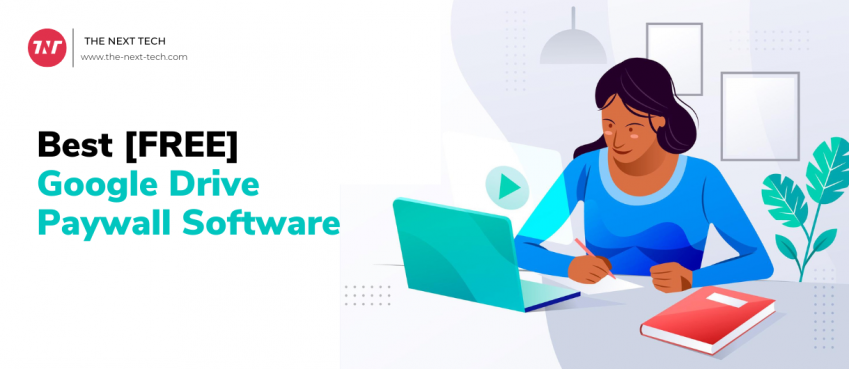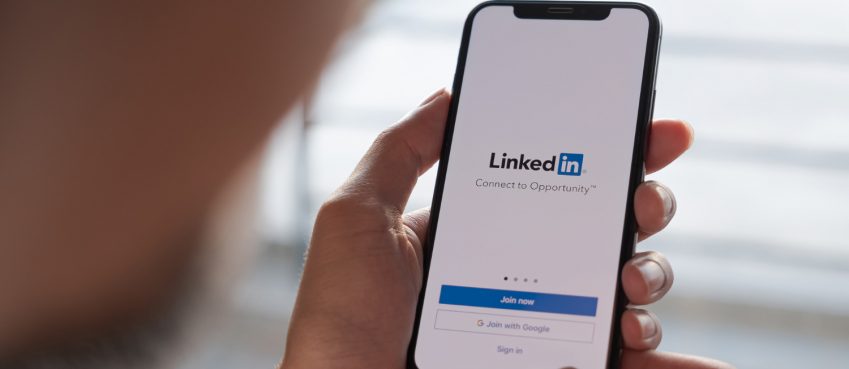Unless the graphics card is under load, GPU fans not spinning. Make sure nothing is obstructing the fan blades and clean them if your card’s fans aren’t spinning when they should. Additionally, make sure that your drivers are up to date and that no GPU settings are blocking the fans from operating.
When your GPU’s cooling fans stop spinning, it can be understandable about as GPUs get hot from processing millions of pixels for you! Here’s how to determine if there’s a real problem with your GPU and how to fix it.
When your GPU fans aren’t spinning, we’ll walk you through every troubleshooting step you need to take to fix the problem.
1. Test the GPU Under Heavy Load
If you proceed with any other steps, make sure your GPU fans are supposed to spin. The fans on a GPU usually don’t spin until the card reaches a certain temperature. Which usually occurs during intense system usage like gaming or image rendering. That’s because if the card’s temperature is already low, it wouldn’t make sense for the GPU fans to keep spinning all the time.
This could tested in a few different ways. Start your computer again and pay attention to your GPU fans. Upon system boot, All your fans are of course run at most speed for a brief period to ensure proper operation. There’s a problem if your GPU fan doesn’t spin during this process.
Another approach is to perform a stress test on your GPU. For this, you can use an app like FurMark. Your GPU will heat up during the test, and your fans should start operating. abolish the test if they don’t because you don’t want your GPU to overheat.
After doing these tests, if your GPU fans are still not spinning, continue reading as this suggests that there may be a problem.
Also read: 30+ Loan Apps Like MoneyLion and Dave: Boost Your Financial Emergency (Best Apps Like Dave 🔥 )2. Reseat the GPU and Check the Cables
Shut down your computer, disconnect all your devices, and open the case. Now is the moment to peek inside.
Remove the GPU from the PCIe slot first. Make sure you’re using the best slot by consulting the manual for your motherboard; the top slot usually offers the most bandwidth. If you are currently using this, it would be worthwhile to test another time slot. Make sure the card is locked into place by pushing it strong into the slot.
Next, make sure you have plugged in all the cables needed to connect your graphics card to your power supply. If your GPU needs power beyond the motherboard (which, if it’s a modern or gaming card, it definitely will). For more information, consult the manuals for your GPU and PSU. It’s simple to unmeant disconnect some of the PCIe power cables. Note that the cables that came with your PSU are the ones you need to use.
Take the cables out and plug everything back in, even if you’re positive that everything is connected well. You never know, something might not be as protected attached as you believed.
3. Clean the Dust From the GPU
Use this opportunity to dust the GPU while the case is open. Your GPU fans may not be spinning because of a significant dust accumulation. If your system or card is new, skip this step.
Use compressed air and a lint-free cloth to remove all the dust from the GPU. And its fans; our guide on cleaning your desktop PC goes into further detail.
Also read: How To Fix TV Grey Screen Issue? 2024 Guide4. Update the GPU Drivers
Generally speaking, you should update your GPU drivers to take advantage of the newest features and bug fixes. You may discover that a software bug preventing your fans from spinning can be resolved by updating the GPU drivers. For instructions on updating your graphics drivers, see our guide.
Otherwise, your fans may have been corrupted by the most recent GPU driver. You ought to revert your drivers to a previous version where your fans were functional in this situation.
5. Control the GPU Fan Curve
As was already mentioned, a GPU’s fans in general don’t turn on until they hit a specific temperature. The fans rotate more soon as the temperature rises to keep the card cool. If you would prefer the fans to spin earlier than the default setting, you can adjust the fan curve.
The temperature of the card is often plotted against fan speed using a fan curve. Your fan curve may not be set well if the fan on your GPU isn’t spinning. MSI Afterburner is among the best utilities available for modifying your GPU fan curve. Learn the fundamentals of modifying your fan curve with MSI Afterburner by reading our guide.
Even then, AMD Software is available if your card is AMD. Toggle Fan Tuning and Advanced Control after opening it and selecting Performance > Tuning > Custom. At certain temperatures, you can adjust the fan speed from this menu.
Also read: The 15 Best E-Commerce Marketing ToolsConclusion
In summary, this is how to fix the non-spinning GPU fans.
Key Takeaways
- Check if the fans spin when the GPU is subjected to a high load. If not, there’s a problem and more troubleshooting needs to be done.
- Make sure the cables are connected well by reassembling the GPU and examining them. Consult the GPU and motherboard manuals for instructions.
- Clear the GPU of any dust to avoid accumulation that can stop the fans from spinning.
- Update the GPU drivers often to address any software bugs that might be the source of the problem.
- Determine that the fans rotate at the appropriate temperature by adjusting the fan curve.
- To determine whether the GPU or other components are the issue, try the GPU on a different system.
- If the GPU is still under warranty, your best bet is to send it back to the manufacturer.
You should take quick action to fix the issue if your GPU’s fans aren’t spinning, especially if your computer is handling demanding tasks. Since GPUs are among the priciest parts of computers, you don’t want frequent overheating to cause one of them to malfunction.
FAQs
Why are my GPU fans not spinning?
The GPU fans might not be spinning due to a malfunctioning fan motor, loose connections, or overheating issues.
How can I troubleshoot GPU fan issues?
Start by checking if the fans are physically obstructed, ensuring the GPU is seated properly in its slot, and verifying that the fan cables are securely connected to the motherboard.
What should I do if the GPU fans are still not spinning after troubleshooting?
Consider updating your graphics card drivers, checking for BIOS updates, and resetting your computer's power management settings to resolve any software-related issues.
Could overheating be the cause of GPU fan failure?
Yes, overheating is a common cause of GPU fan failure. Ensure proper airflow in your PC case, clean dust buildup from the GPU heatsink and fans, and consider installing additional case fans for better cooling.
When should I seek professional help for GPU fan issues?
If none of the DIY solutions work or if you suspect a hardware malfunction, it's best to consult a professional technician or contact the manufacturer's support for further assistance.
Top 10 News
-
01
Top 10 AI Tools For Special Education Teachers In 2024
Thursday April 18, 2024
-
02
[New] Top 10 Opus Clip Alternatives To Create Viral Short Cl...
Monday April 15, 2024
-
03
[New] Top 10 Soap2day Alternatives That You Can Trust (100% ...
Thursday April 11, 2024
-
04
Top 10 Humanoid Robots In The World
Thursday November 23, 2023
-
05
Top 10 Internet Providers In The World | List Of Fastest ISP...
Monday November 20, 2023
-
06
10 Best AI Image Enhancer & Upscaler Tools (100% Workin...
Monday October 2, 2023
-
07
10 Best AI Text To Speech Generator (October 2024)
Wednesday September 20, 2023
-
08
10 Best AI Video Generators In 2024 (Free & Paid)
Wednesday September 20, 2023
-
09
10 Best AI Voice Generators In 2024 (Free & Paid)
Friday September 15, 2023
-
10
10 Best Free QR Code Generators in 2023
Monday July 24, 2023