
Heard of Passkeys? Learn how to set up passkey on Android and macOS.
World is moving towards a passwordless future, thanks to passkey technology.
Passkey is a new interaction and new way of digital security.
The concept of this technology is based on biometrics such as face ID, fingerprint, and screen lock PIN.
The passkey is different from password and it is a more secure and quickest way to login apps and websites.
In this blog, learn how to;
👉 Set up passkey using Google account
👉 Create a passkey using Apple account
Also read: Introduction To Passkeys: The Beginning Of The End Of The Password
Table of Contents
What Are Passkeys?
Think in this way, passkey is your face ID or your phone’s screen lock PIN. In some cases, a passkey can be your fingerprint.
In technical terms, passkey is device hardware’s biometric encryption used to provide login access to certain applications and websites.
Generally, passkeys allow users to;
- Quickly sign in
- Get flawless security
- Prevent cyberattacks
- Pave to passwordless world
Wonder how to create a passkey on your device? I have mentioned how to create a passkey walkthrough for Google and macOS.
If you are a Google user or Apple user, this blog is for you guys!
How To Set Up Passkey Using Google Account?
1. Go to the phone settings and tap on Accounts.

2. Click on Add Account (ignore if you already add an account).

3. Click on Google.

4. Enter your email and password to log in.
5. Tap on the newly added account you have created.
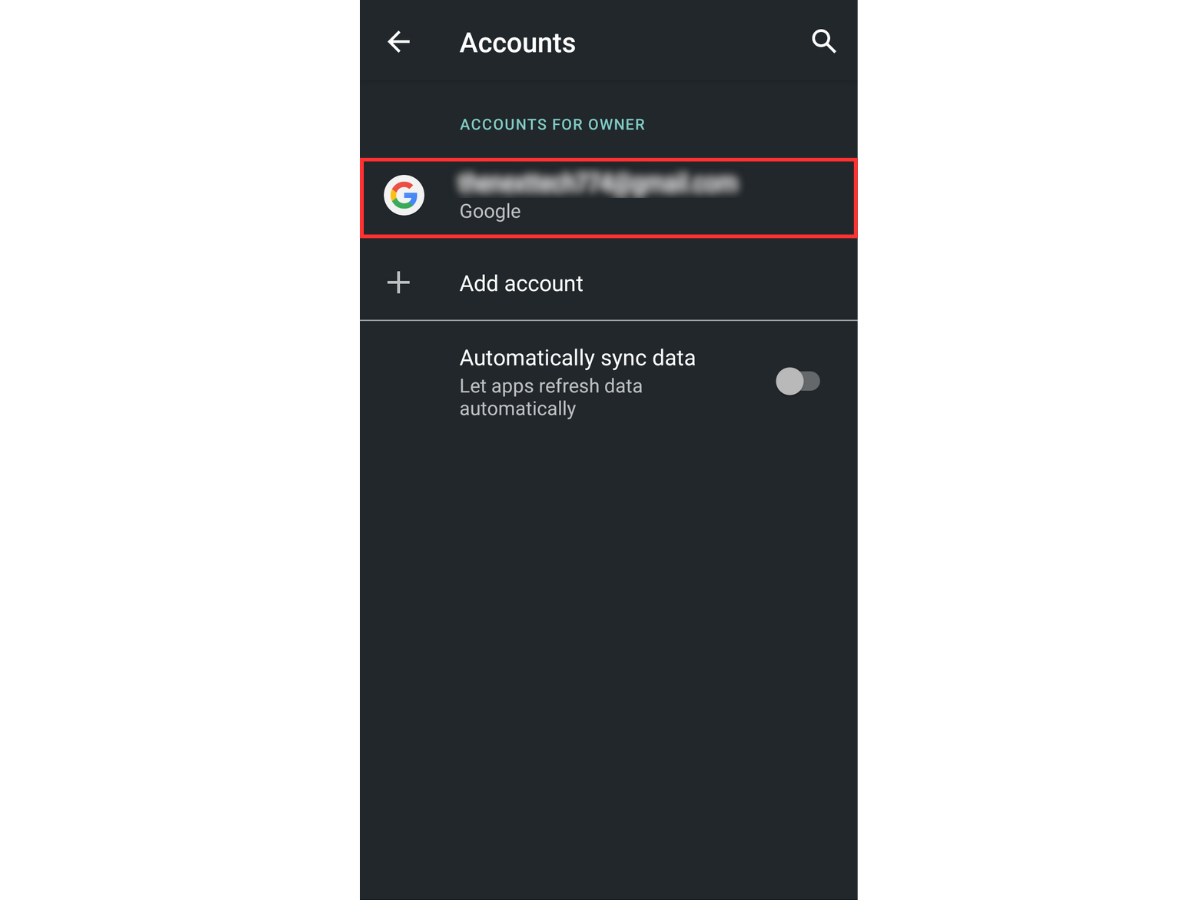
6. Click on Google Account.

7. Go to the Security section and select Passkey.

8. You will see a message saying Automatically created passkeys. Next time you sign in to your Google account, you can use this passkey i.e. your face ID or screen lock PIN.

Please note: Android devices automatically create passkeys.
How To Set Up Passkey On Mac?
To set up a passkey using an apple account, iCloud Keychain must be set up on your Mac.
1. Open Safari on your Mac.
2. Try login on Gmail.
3. Select either ‘Continue with Touch ID’ or ‘Sign in with Another device’ option.

4. If you choose, Sign in with another device, it will open a QR code to scan.

Use a compatible device (iPhone or Android) to scan QR code to continue to set up passkey.
Please note: If there is no passkey found for the particular device, it will then ask you to set up.
How To Use A Passkey?
The concept of passwordless authentication is brought by the FIDO Alliance and now its credentials are used by browsers or security keys for passwordless authentication.
Google, Apple, and Microsoft have incorporated this passkey authentication in their cult.
For example, Signing into Gmail can happen with FIDO sign-in credentials. Also, users can use passkeys to log in to their iCloud account.
List of websites that supports passkeys:
- PayPal (Apps only)
- Shop by Shopify
- Instacard
- KAYAK
- Robinhood
- Adobe
- Tailscade
- GitHub
- TikTok
- Nintendo
- Microsoft (O356, XBOX)
- Amazon
- Nvidia
- Uber
- Apple iCloud
- X (Twitter)
What Devices Are Enabled For Passkeys?
| Operating System | Browser/App | Note |
|---|---|---|
| iOS | Safari Chrome, Brave, Edge Firefox iOS apps |
NA |
| macOS | Safari Chrome, Brave, Edge Firefox Mac apps |
Access to iCloud Keychain under development for Chrome, Brave, Edge, and Firefox |
| Android | Chrome, Brave, Edge Firefox Samsung Internet Android apps |
No access to Google Password Manager for Samsung Internet |
| Windows | Chrome, Brave, Edge Firefox Windows apps |
Passkey QR code flow and passkey management features coming with Windows 11 23H2 |
| Linux | Chrome, Firefox | Phone passkeys (QR code flow) and physical security keys only |
Passkeys are still under development and only a few companies have adopted it. Though the importance of passwordless authentication is widely recognised, it is more secure and allows users to log in without a username and password.
Also read: How To Fix “Apple Watch Not Updating” Issue + 5 Troubleshooting Tips To Try!Frequently Asked Questions
How do I create a passkey on my iPhone?
On your Mac, when you see an option to save a passkey, choose to scan a QR code with your iPhone or iPad.
How do I set up passkey on my Android device?
On your phone’s settings, go to Google Account. Select the passkey option under the Security section. Follow the process it may ask for.
Who’s behind the passkeys?
Passkeys are a joint initiative of Apple, Google, and Microsoft to make authentication better with the FIDO Alliance and WebAuthn.
Can I use a passkey on Mac?
Yes, passkeys can be used on MacOS browsers for quick sign in and security purposes.
Top 10 News
-
01
Top 10 AI Infrastructure Companies In The World
Tuesday February 11, 2025
-
02
What Are Top 10 Blood Thinners To Minimize Heart Disease?
Wednesday January 22, 2025
-
03
10 Top-Rated AI Hugging Video Generator (Turn Images Into Ki...
Monday December 23, 2024
-
04
10 Top-Rated Face Swap AI Tools (Swap Photo & Video Ins...
Friday December 20, 2024
-
05
10 Exciting iPhone 16 Features You Can Try Right Now
Tuesday November 19, 2024
-
06
10 Best Anatomy Apps For Physiologist Beginners
Tuesday November 12, 2024
-
07
Top 10 Websites And Apps Like Thumbtack
Tuesday November 5, 2024
-
08
Top 10 Sites Like Omegle That Offer Random Video Chat
Monday October 21, 2024
-
09
Entrepreneurial Ideas To Make 5K In A Month (10 Realistic Wa...
Monday October 7, 2024
-
10
[10 Best] Cash Advance Apps Like Moneylion And Dave (No Cred...
Friday September 20, 2024






