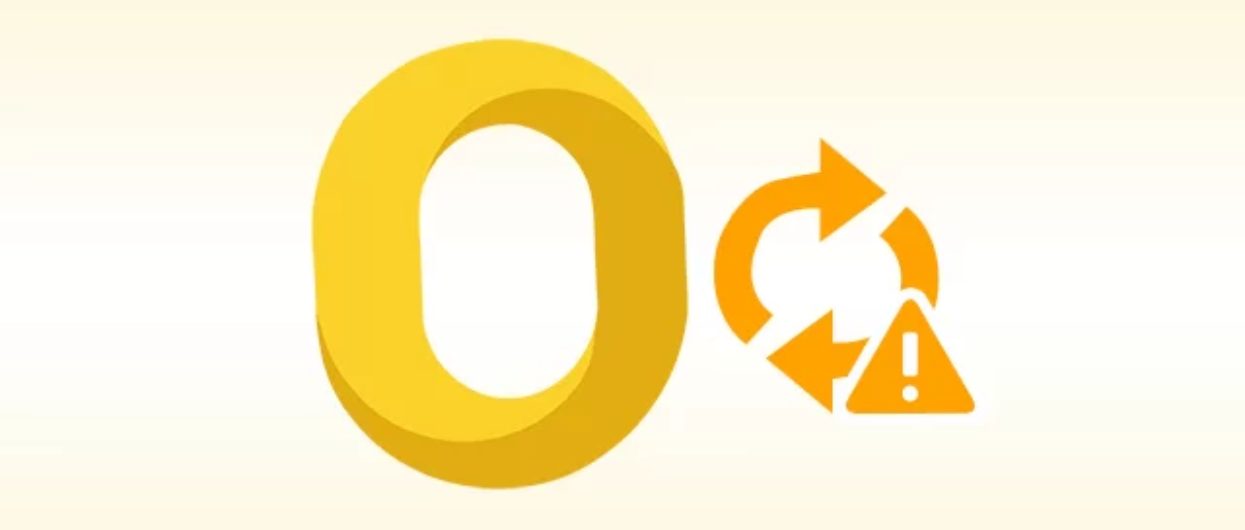Users want to know the answer and solutions to the query: How to Rebuild Mac Outlook 2016 Database? When it comes to email clients, we have seen the Outlook is the most used and preferred email client. Outlook manages emails, contacts, calendar, tasks, etc from users’ data and is also available for both Windows and Mac. There is not much difference between Mac Outlook 2016 and Mac Outlook 2011. The basic difference is the Mac Outlook 2016 comes with integration to OneDrive.
MS Outlook 2016 Mac has improved its performance factor but there may come situations where users have to look for Mac Outlook 2016 rebuild database utility. Now Outlook can be used to rebuild the database automatically if there is a case of data corruption. Let’s check out the solutions for the repairing and rebuilding of Mac Outlook 2016 database.
Solutions for How to Rebuild Mac Outlook 2016 Database
The manual method provided in Outlook 2016 can be used to manage the profiles. It is the manage profiles utility that helps users rebuild the database. There is another solution which can be used and is the best solution to be used. Both the solutions are mentioned below.
What is the Best Mac Outlook 2016 Rebuild Database Utility?
If users are having issues with the Mac Outlook 2016 Database, they can use SysTools Mac Outlook Recovery tool. This is a third-party utility that can be used to repair database of Mac Outlook 2019, 2016, 2011, and Outlook 365. This tool provides various features to the users such as a lot of file formats to export data to, maintains folder hierarchy.
Also read: 10 Business-Critical Digital Marketing Trends For 2021
Steps to Rebuild Mac Outlook 2016 Database
Step 1 – Launch the tool and select the radio button adjacent to “Auto-Locate Mac Outlook 2019/2016/Office 365 profiles”.

Step 2 – After that, click “Next”. The scanning process will start.

Step 3 – Now, choose the “Export Type” as PST and mark the “Maintain Folder Hierarchy” check box to keep the structure same.

Step 4 – Click on the “Change” button to browse for the destination location and hit “Export”.

Learn How to Rebuild Mac Outlook 2016 Database
Follow the steps given below using Outlook profile manager:
Stage 1 – First Access Outlook Manager
- Look for the “Finder” menu, open it and click on the “Applications” option.
- Here, you will find the “Control” option. Choose this option to move further.
- Click on MS Outlook and select the “Show Package Contents” option.
- Navigate to the contents and click “Shared Support”.
- After that, open Outlook Profile Manager and use it.
Now, you have to create a profile in this Mac Outlook 2016 Rebuild Database Utility.
Stage 2 – Create a New Profile
- After opening Outlook Profile Manager click on the “+” icon
- In the text box, enter a name for the new profile.
- Hit “Return” and create a new profile.
Stage 3 – Delete Existing Profile
- Here, you have to delete an existing profile from Outlook Profile Manager. Click on “Profile”.
- Now, click on the “–” icon.
- You will see a confirmation dialog box, click on the “Delete” button.
After deleting the existing profile, users have to go through just one more stage for learning how to rebuild Mac Outlook 2016 database.
Stage 4 – Default Profile setting
- Open the Outlook Profile Manager. Here, you need to set a default profile. To do so, you have to select the option “Profile to set as Default”.
- Hit the “Gear” button and select “Set as Default” option.
The steps mentioned above help the user just fine as the Mac Outlook 2016 rebuild database utility.
Also read: What Is Cognition’s New AI-Software “Devin AI” All About? (Complete Guide)
Reasons to Rebuild Mac Outlook 2016 Database
Users should rebuild their database in Mac Outlook 2016 for the following reasons:
- Mac becomes very slow and unresponsive
- Users can not find or locate the OLM data file
- Emails are not accessible and an error message saying “Access denied” pops-up
- Mac System is terminated suddenly or after a fixed duration
- Outlook in Mac crashes again and again without warning
- Error messages are displayed on the screen with the description and a probable solution
Last Line
There could be any reason for users to search for solutions to rebuild Mac Outlook 2016 database. The reasons have been mentioned above and the respective solutions are given as well. Since, Outlook 2016 provides integration with OneDrive, it is only a little different from Outlook 2011. Here, users can choose the method they want to use based on the amount of time they’d like to spend. For the third-party tool, only a few minutes are required, and for the manual Mac Outlook 2016 rebuild database utility, a lot of time is required.
Top 10 News
-
01
Top 10 AI Tools For Special Education Teachers In 2024
Thursday April 18, 2024
-
02
[New] Top 10 Opus Clip Alternatives To Create Viral Short Cl...
Monday April 15, 2024
-
03
[New] Top 10 Soap2day Alternatives That You Can Trust (100% ...
Thursday April 11, 2024
-
04
Top 10 Humanoid Robots In The World
Thursday November 23, 2023
-
05
Top 10 Internet Providers In The World | List Of Fastest ISP...
Monday November 20, 2023
-
06
10 Best AI Image Enhancer & Upscaler Tools (100% Workin...
Monday October 2, 2023
-
07
10 Best AI Text To Speech Generator (October 2024)
Wednesday September 20, 2023
-
08
10 Best AI Video Generators In 2024 (Free & Paid)
Wednesday September 20, 2023
-
09
10 Best AI Voice Generators In 2024 (Free & Paid)
Friday September 15, 2023
-
10
10 Best Free QR Code Generators in 2023
Monday July 24, 2023