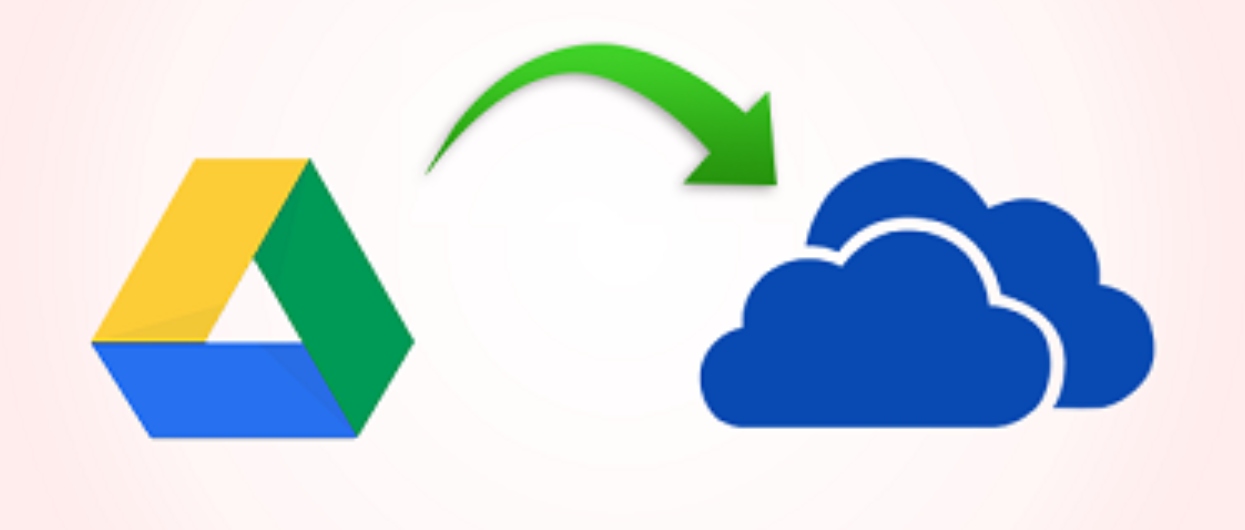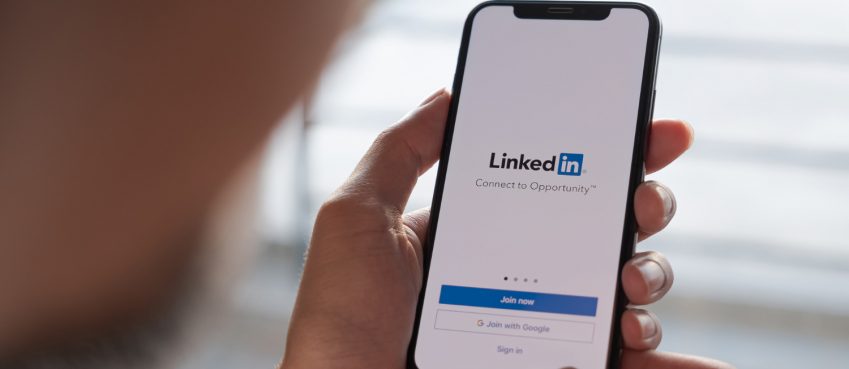Updated on 01 March 2024
How can I sync google drive with onedrive? To connect Google Docs to OneDrive, attempt doing the following:
- Sign in to your Google Drive account.
- Select the file you want to sync and click “Download”.
- Now sign in to your OneDrive account.
- Click “+” to add the files downloaded on a computer to OneDrive.
Hello everyone! If you want to connect Google Docs to OneDrive account. Also, looking to connect all Microsoft Word files and Excel sheets to my Microsoft OneDrive account.
At first I tried to download files from G Drive and manually upload them to OneDrive. However, this method is only reliable for some files, not large amounts of data.
I’m looking for a solution that supports batch processing. Anyone know how to do Google docs to OneDrive migration? Any help would be appreciated!
Are you one of those users who found this similar type of search term? Then don’t worry.
Because in this post, we have provided two solutions for users to move documents from Google Drive to OneDrive account.
As you may know, MS OneDrive is a cloud storage service that allows you to store documents, photos, and other files.
Now read the blog and find out the solutions to connect Google Docs to OneDrive in a trouble-free manner.
Solution 1 – Use the Download and Upload Method
Follow these manual steps on how to connect Google Drive doc to OneDrive account manually.
Step 1. Log in to your old Google Drive account.
Step 2. Create a new folder in the root directory of Google Drive to sto re all your files. Gather all the files and put them in a new folder.
Step 3. Right-click on the new folder, click on the “Download” button and wait for the process to complete.
Note: Google servers compress all files into a single zip file. Once the download is complete, you can open the file and extract all files from a single zip file.
Step 4. Click further on the “Start” button. Then, search for “OneDrive” on your PC and click “Open” to connect Google Docs to OneDrive.
Step 5. Enter your email address and the valid credentials to log in further and click on “Open OneDrive folder”
Step 6. Drag and drop or copy and paste the files/folders you want to add to the OneDrive folder.
Note: Internet speed will affect the download and upload process.
The pitfalls of Manual Solutions to Connect Google Docs to OneDrive
There are some limitations while using the manual approach to move documents from Google Drive to OneDrive, including:
1- A high internet connection is required to connect Google Drive doc to OneDrive.
2- Works fine only for a small number of files.
3- Possibility of file data loss or file corruption.
4- You can’t bulk move OneDrive files to Google Drive.
5- It doesn’t provide migrated data option for optional date range.
Solution 2 – Move Documents from Google Drive to OneDrive
OneDrive is one of the most reliable third-party apps to connect Google Docs to OneDrive.
SysTools Google Drive to OneDrive application is designed to copy data from one cloud storage to another without loss.
It has a simple and user-friendly interface that even non-tech savvy users can utilize without assistance.
Some of the exquisite features offered by the software are mentioned in the section below:
- Move Google Drive folder to OneDrive for Business efficiently.
- The software also provides the ability to send secure documents.
- Help section is provided on every screen for the user’s ease.
- Incremental and concurrent migration is rendered.
- Option to change default permissions when moving files to G Drive
- Apply a date range filter to move data for the selected date range.
- Supports all versions of Windows and Linux operating system.
Steps To Connect Google Docs To OneDrive
1: Choose the platform where you need to upload your files. In this case, it will be G Suite and Office 365 respectively.

2: Then, on the same screen, go to Select Workload and select the document from there.

3: Enter your Admin G Suite details very carefully. Add the certificate file and click Validate.

4: Now on the destination screen, enter the details about Office 365 and press OK to validate permission.

5: Add users to the software and start the process to connect Google Docs to OneDrive.

Also read: How To Make $5000 In A Month? 20+ Easy Ways To Make 5K Doll,ar Fast + Tips!
Conclusion
Now that you have learned how to save google docs to onedrive. How to move documents from Google Drive to OneDrive account by using manual or automated solutions.
Due to the multiple shortcomings that comes along with the manual method confuses the users.
One should opt for the automated solution as described here & connect Google Docs to OneDrive account.
Top 10 News
-
01
Top 10 AI Tools For Special Education Teachers In 2024
Thursday April 18, 2024
-
02
[New] Top 10 Opus Clip Alternatives To Create Viral Short Cl...
Monday April 15, 2024
-
03
[New] Top 10 Soap2day Alternatives That You Can Trust (100% ...
Thursday April 11, 2024
-
04
Top 10 Humanoid Robots In The World
Thursday November 23, 2023
-
05
Top 10 Internet Providers In The World | List Of Fastest ISP...
Monday November 20, 2023
-
06
10 Best AI Image Enhancer & Upscaler Tools (100% Workin...
Monday October 2, 2023
-
07
10 Best AI Text To Speech Generator (October 2024)
Wednesday September 20, 2023
-
08
10 Best AI Video Generators In 2024 (Free & Paid)
Wednesday September 20, 2023
-
09
10 Best AI Voice Generators In 2024 (Free & Paid)
Friday September 15, 2023
-
10
10 Best Free QR Code Generators in 2023
Monday July 24, 2023