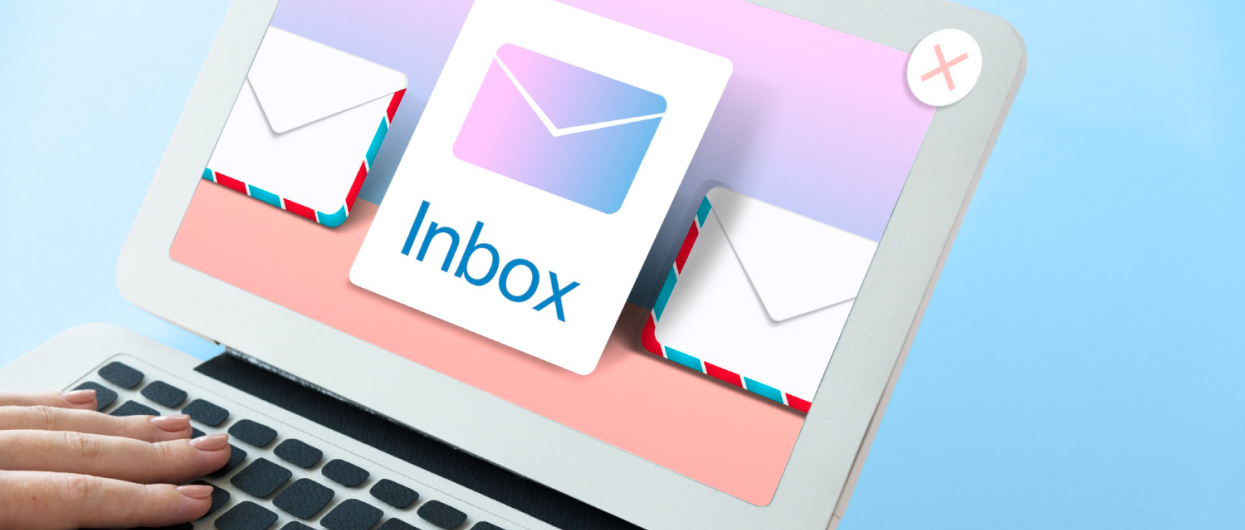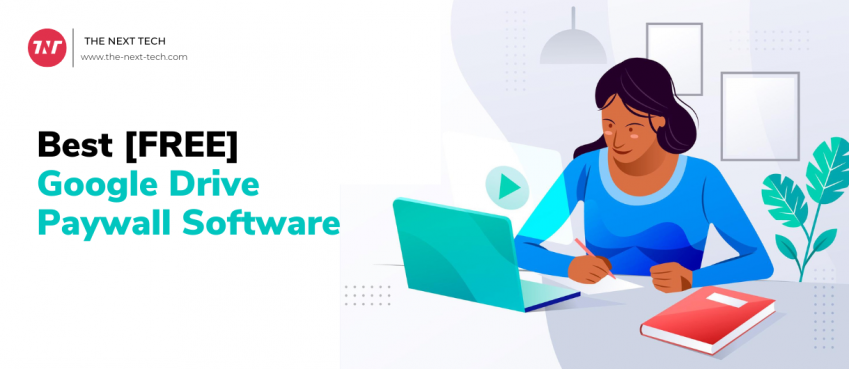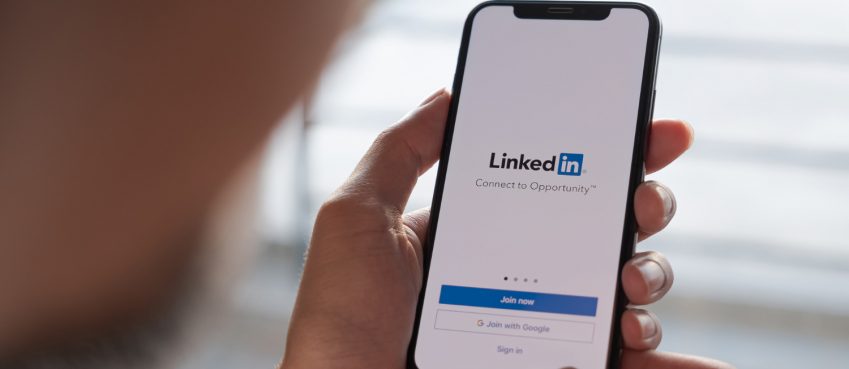Recently many Outlook users have reported that they lost their mailbox items from PST (Outlook Personal Folders) files due to corruption. They even said that the file became corrupted due to exceeding the file size limit.
However, the situation is really annoying for users as they can’t get access their important emails, attachments, notes, tasks, etc. Thus, if you are one such user & struggling hard to outcome this situation, you are welcome to this post.
This write-up describes complete information regarding what makes PST file exceed their size limit, how to repair large-sized PST files that turn corrupt, and how to easily recover PST files that contain vital mailbox items.
Read further to know more…
What Makes PST File Become Over-Sized in MS Outlook?
Every day, you use Outlook to send and receive emails, attachments, add contacts, make notes, etc. Though, continuously using your Outlook mailbox accumulates a lot of data & the corresponding Outlook PST file grows in size.
Generally, for Microsoft Outlook 2002 & prior versions, the 2 GB (GigaByte) is the maximum PST file size limit, whereas, for Outlook 2003, it’s increased to 20 GB & later to 50 GB in the 2010 Outlook version.
However, if the PST size limit exceeds the aforementioned limits mainly with Outlook 2003, it can result in PST file corruption & complete data inaccessibility.
Also read: 14 Best Webinar Software Tools in 2021 (Ultimate Guide for Free)How to Manage Large-Sized PST File?
It is a challenging task to manage the oversized Outlook PST file. But still, there are some effective ways that can help you to do this.
Here are a few ways:
Way 1- Split Outlook PST File
The first method that can assist you to handle oversized PST is to split it into various small-sized files. Nevertheless, MS Outlook does not offer any built-in utility to split large-sized PST files. But you can easily reduce the size of the PST file using Outlook’s ‘Import/Export’ or ‘Archive’ option. Using these options, you can transfer mailbox stuff from one PST file to another file.
Way 2- Compact a PST File
Another way to manage the oversized PST file is to manually compact a file. If you are Outlook 2013 & above versions user, you can go for the excellent feature- ‘Compact Now’ to eliminate deleted files space.
Follow the beneath steps to know how to use this feature:
- In MS Outlook, go to File >> Info. Click on the Account Settings option.
- Again, hit on Account Settings.
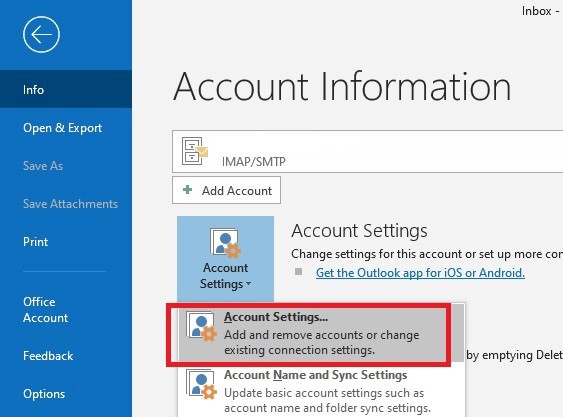
- Under that window, go to the Data Files tab >> select a .pst file you need to compact. Click Settings.
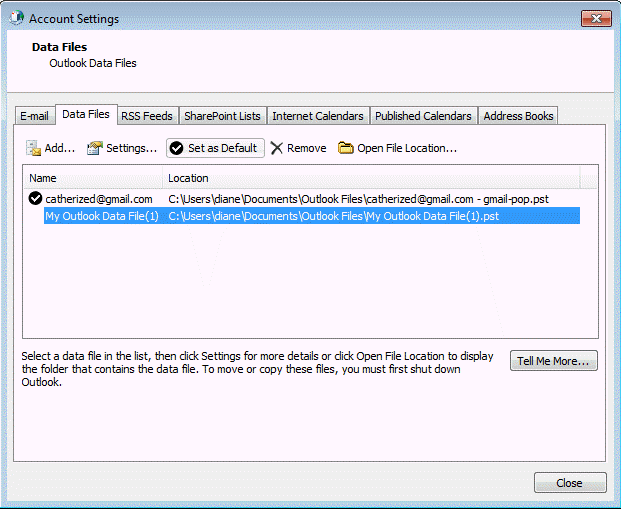
- Under Outlook Data File, you have to click on the Compact Now button >> hit OK.
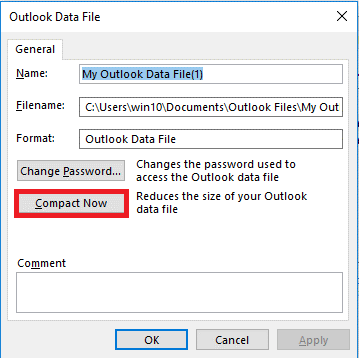
How to Repair Corrupt Large-Sized PST File?
Here are the possible ways to repair the corrupt oversized PST file and regain access to the items. Let’s follow them:
Method 1- Use Inbox Repair Tool (Scanpst.exe)
If your PST file holding a huge amount of significant data, like emails, contacts, attachments, etc. gets oversized & thus corrupt, don’t worry. You can use Outlook’s inbuilt Scanpst.exe tool to repair the PST file corruption.
In case, if the PST file is severely corrupted, you must opt for the Outlook PST recovery tool that is mentioned in the next section. This program will help you to repair and recover PST files easily.
Also read: 10 Best AI Voice Generators In 2024 (Free & Paid)Method 2- Try Stellar Repair for Outlook Software for PST Recovery
Stellar Repair for Outlook is an advanced tool that can assist you to recover large-sized PST files, after repairing them successfully. It has the ability to recover all the mailbox items, like emails, contacts, attachments, calendars, notes, etc., from a damaged PST file.
Additionally, it saves the recovered PST file in numerous file formats, like MSG, HTML, PDF, DBX, EML, RTF, & MBOX.
This Outlook PST recovery tool has a user-friendly interface that can help you to easily execute oversized PST recovery in just a few easy instructions.
Steps to Use Stellar Outlook PST Repair Tool to Recover PST File (Large-Sized)?
- Step 1- First, download, install, & launch the Stellar Repair for Outlook tool on your PC.
- Step 2- Then, click on List Profile or Choose Manually option to locate and choose the corrupt large-sized PST file.
- Step 3- Once selected the oversized PST file, click on the ‘Repair’ option. This will initiate the file scanning and repairing process simultaneously.
Please Note: The Outlook PST file repairing process time depends upon the file size as well as the corruption magnitude.
- Step 4- After completion of the scanning process, the program displays the list of all the recovered mailbox items, like emails, contacts, journals, calendar entries, etc. You can click any item & preview the content.
- Step 5- Choose the recovered stuff & click on ‘Save Repaired File’ to store the specific mailbox item at the preferred location. Also, you can save the email message in MSG (Message form) or EML (Email Form) format.
Well, the demo version of this software scans the corrupted PST files & displays all recoverable stuff. So, just download the demo version & see how it can recover the oversized PST file before you purchase the full version for oversized PST file recovery.
Final Verdict
It is quite common to encounter PST file corruption due to exceeding the file size limit. However, by following the solutions mentioned above in this post, you can easily repair corrupt large-sized PST files and gain access to your Outlook mailbox items again.
For instant & risk-free resolution, it is suggested to go for the Stellar Repair for Outlook Tool. This tool can eventually fix the Outlook file corruption and recover Outlook PST files in no time.
Top 10 News
-
01
Top 10 AI Tools For Special Education Teachers In 2024
Thursday April 18, 2024
-
02
[New] Top 10 Opus Clip Alternatives To Create Viral Short Cl...
Monday April 15, 2024
-
03
[New] Top 10 Soap2day Alternatives That You Can Trust (100% ...
Thursday April 11, 2024
-
04
Top 10 Humanoid Robots In The World
Thursday November 23, 2023
-
05
Top 10 Internet Providers In The World | List Of Fastest ISP...
Monday November 20, 2023
-
06
10 Best AI Image Enhancer & Upscaler Tools (100% Workin...
Monday October 2, 2023
-
07
10 Best AI Text To Speech Generator (October 2024)
Wednesday September 20, 2023
-
08
10 Best AI Video Generators In 2024 (Free & Paid)
Wednesday September 20, 2023
-
09
10 Best AI Voice Generators In 2024 (Free & Paid)
Friday September 15, 2023
-
10
10 Best Free QR Code Generators in 2023
Monday July 24, 2023