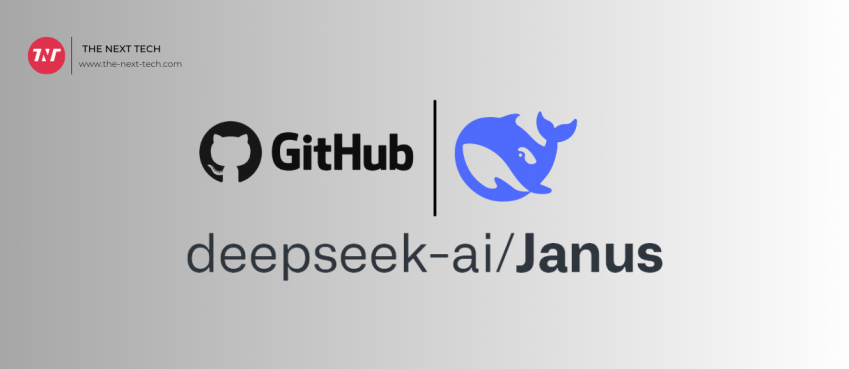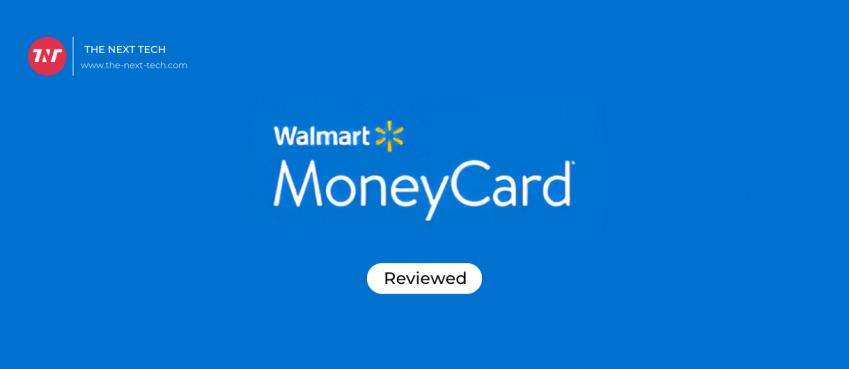Have you recently upgraded to a sleek new iPhone and are worried about losing all those cherished WhatsApp memories from your Android device?
Don’t fret!
We’ve got your back with reliable solutions to smoothly transfer WhatsApp data from Android to iPhone, such as iToolab WatsGo WhatsApp Transfer!
Our guide’s options will cater to your every data transfer need.
Are you ready to bridge the Android iPhone gap?
Let’s jump right in!
Option 1: Move WhatsApp Data Between Android and iPhone Using iToolab WatsGo(Directly)
Looking for the simplest, most efficient way to move your WhatsApp data from Android to iPhone?
Search no more! iToolab WatsGo WhatsApp Transfer is here to save the day. This user-friendly software makes the process a breeze.
It is user-friendly, fast, and compatible with the latest devices(iOS 16 and Android 13).
What other features does it offer?
- Support for standard WhatsApp app, GBWhatsApp, and WhatsApp Business
- WhatsApp data transfer from Google Drive to the target device
- WhatsApp data restoration from iTunes
- Support transferring WhatsApp from iPhone to Android
- …
Just download the software on your Windows PC with OS 8-11, and apply the following steps to transfer WhatsApp data from Android to iPhone:
Also read: Everything You Need To Know About Magic School AIStep 1: Run WatsGo
Access the software on the desktop, and click on Start under WhatsApp Transfer.

Next, use a lightning/USB cable to connect the devices to your PC.
Make sure the PC is trusted on the iPhone, and USB Debugging is enabled on the Android device.
Moreover, select the iPhone as the destination and Android as the source device before clicking on Transfer.

Step 2: Generate WhatsApp Backup
Enter the password for data security, select the data type, and let the software convert the files to a format compatible with the iPhone.

Step 3: Transfer the WhatsApp Files
Finally, let the software move the WhatsApp files to the target iPhone, and it will notify you once the transfer is done.

Option 2: Move WhatsApp Data Between Android and iPhone Using Move to iOS App for WhatsApp Transfer from Android to iPhone
Did you know the Move to iOS App can help you transfer your WhatsApp data from Android to iPhone?
This method lets you move chat history, photos, videos, and voice messages while keeping your phone number.
However, the Android device should be running on OS Lollipop, SDK 21, or Android 5+, and the iPhone should have iOS 15.5 or above installed. Otherwise, this solution is useless for you!
The following steps will let you know how to manage this solution:
- Install and open the Move to iOS app on your Android smartphone.
- Start the setup process for your iPhone. At the Apps & Data screen, pick Move Data from Android.
Note: If using a previously owned iPhone, reset it to factory settings before setting it up again.

- Enter the code provided by your iPhone into your Android device and tap Continue.
- Select WhatsApp in the Transfer Data menu and hit Start on your Android phone.
- Give it some time for the data scanning and transfer to finish. Afterward, your Android WhatsApp account will log out.

- Download the most recent WhatsApp version on your iPhone, log in with your original phone number, and find your chats on your new device!
Note: Android and iOS devices should be connected to the same network for this method to work.
Option 3: Move WhatsApp Data Between Android and iPhone Using Google Drive
If you have a WhatsApp backup file stored on Google Drive, restore it to the new iPhone using iToolab WatsGo in no time.
Follow the instructions below:
Also read: Top 10 IT Skills in Demand for 2021Step 1: Run the iToolab WatsGo Program
Launch the software and click on the “Restore WhatsApp backup from Google Drive” tab. Also, connect the iPhone and Android devices.

Step 2: Select WhatsApp Backup
Provide your Google Drive account details.

If you have multiple backup files stored, then select the one you wish to restore and click on Download.

Step 3: Transfer Your WhatsApp Data
Follow the instructions on WatsGo and then finally tap the Restore to Device option to get the WhatsApp files restored successfully!

Things to Keep in Mind Before Migrating WhatsApp from Android to iPhone
Ready to move your cherished WhatsApp chats from Android to iPhone?
Hold on!
Here are some essential tips to ensure a smooth and stress-free transition:
- Choose wisely! Not all methods are created equal, so pick the one that fits your needs the best. We suggest iToolab WatsGo.
- Charge up both devices.
- Ensure they’re connected to a reliable Wi-Fi network.
- Backing up your WhatsApp data on Android is a must before diving into the transfer process.
- Be aware that some techniques, such as email, may not cover every data type, such as pictures or videos.
- Remember, good things take time. The transfer process can vary in duration, so be patient and let it work its magic!
FAQs About WhatsApp Data Transfer Between Android and iPhone
Here’s the scoop on Android to iOS WhatsApp transfer – the nitty-gritty you should know:
Can you send WhatsApp files via email from an Android device to your iPhone?
Absolutely! Here’s how: ● Open WhatsApp on your Android device and tap on the Settings menu. ● Head to Chats and select Chat History. ● Tap Export Chat to save the messages. ● Enter your email address and send the file. ● There you have it! You’re done. There are some limitations to this method as well: ● Time-consuming ● May result in data loss ● Does not support the transfer of all data file types.
Can you move WhatsApp data from Android to iPhone by changing the phone number or SIM card?
Nope! If only you had a backup saved on your Google Drive account. Just changing numbers doesn’t help. It only safekeeping your account info, nothing else. So, ensure the backup is created!
Will I lose my WhatsApp chats if I switch cross-platform phones?
As long as you’re diligent about keeping backups and following the handy techniques listed in this guide, you can keep all your precious WhatsApp conversations when you upgrade to a new device.
Top 10 News
-
01
Top 10 AI Infrastructure Companies In The World
Tuesday February 11, 2025
-
02
What Are Top 10 Blood Thinners To Minimize Heart Disease?
Wednesday January 22, 2025
-
03
10 Top-Rated AI Hugging Video Generator (Turn Images Into Ki...
Monday December 23, 2024
-
04
10 Top-Rated Face Swap AI Tools (Swap Photo & Video Ins...
Friday December 20, 2024
-
05
10 Exciting iPhone 16 Features You Can Try Right Now
Tuesday November 19, 2024
-
06
10 Best Anatomy Apps For Physiologist Beginners
Tuesday November 12, 2024
-
07
Top 10 Websites And Apps Like Thumbtack
Tuesday November 5, 2024
-
08
Top 10 Sites Like Omegle That Offer Random Video Chat
Monday October 21, 2024
-
09
Entrepreneurial Ideas To Make 5K In A Month (10 Realistic Wa...
Monday October 7, 2024
-
10
[10 Best] Cash Advance Apps Like Moneylion And Dave (No Cred...
Friday September 20, 2024