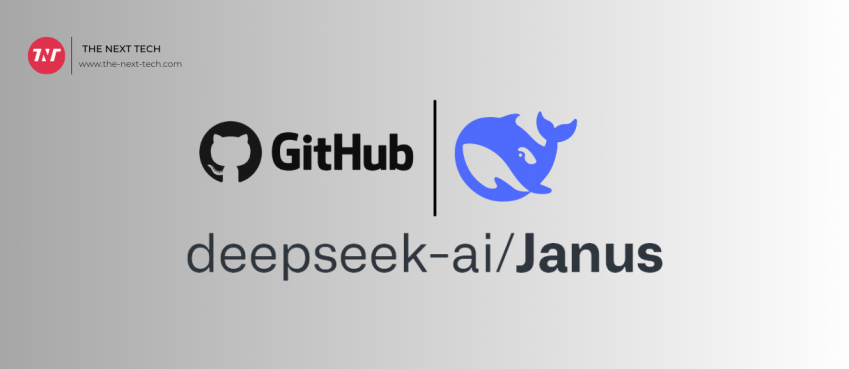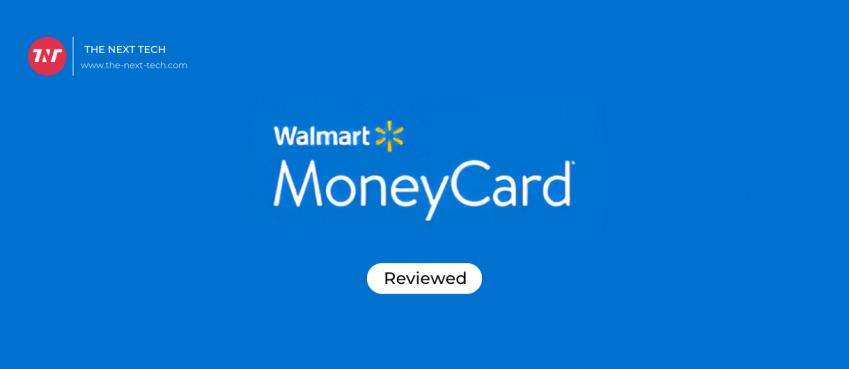Instagram can be a platform for leisure, but many brands utilize this social media site as a means to advertise their brand.
As such, it leads to creating a personal page and growing it by attracting new followers. The bigger the audience, the more prominent a brand is. Of course, the followers have to be real rather than fake.
A fake audience defeats the entire purpose of what Instagram has to offer for businesses.
Having said all that, making the most out of Instagram can be tricky due to the nature of the platform’s URL availability limitations.
Unlike other social media sites, you cannot really link landing pages as freely on your content. The link in the bio is the only real option, which is why it is crucial to understand the intricacies (there are not that many) of adding the URL correctly.
First of all, you want to check how clunky the link is. If the URL is clean, like www.domain.com, then it should be fine to put a naked URL.
On the other hand, if you have a clunky URL to a landing page that is too long, then it makes sense to edit it. HTTP:// or HTTPS:// is not necessary to make a link clickable, but eliminating these few characters is not necessarily enough to avoid the link looking spammy.
The best way to eliminate the issue is by using a link shortener. Take a look at the top link in bio tools that convert a clunky URL into a short one that is easier on the eye and more attractive to click.
How to Add a URL in the Bio
Now, once you figure out whether you are going to use a URL shortener or a naked link, you can pick one of the two available methods to add the link.
The first is to use Instagram’s website, and the second is to use the iOS or Android App.
Also read: 2021’s Top 10 Business Process Management Software1. Instagram.com
Even though Instagram is used almost exclusively on mobile devices, you can still access your account via a website.
Go to Instagram.com and log in to your account. Once you are in the main profile window, navigate to the top-right corner and open a tab by clicking your picture. You will see the Profile button as one of the options, just above the Saved button.
Click on Profile. Next, select the Edit Profile option above the profile’s metrics (followers, posts, following).
You will open the profile page, scroll down a bit, and paste the URL to the Website field. If you want, you can also type the entire thing (the link) manually.
To finish and confirm the change, click the Submit button, and it should not take too long for the bio URL to get updated and become visible to everyone who visits your Instagram profile.
2. iOS and Android App
Launch the Instagram app on your mobile device and go to the profile picture. From here, tap the Edit Profile section and scroll down to find the Website tab.
Paste the URL you generated via a URL shortener or type the address manually. Once you finish, click the Done button, which is located at the top-right corner of the screen.
Conclusion
So there you have it. Setting up a URL on an Instagram page is relatively simple. It is about determining whether you should use a URL shortener and which one to pick that matters a little.
One final thing to note, though, is that you need to set your profile to public. If the Instagram page is in private mode, only those Instagram users who follow you can access and click the bio URL.
Top 10 News
-
01
Top 10 AI Infrastructure Companies In The World
Tuesday February 11, 2025
-
02
What Are Top 10 Blood Thinners To Minimize Heart Disease?
Wednesday January 22, 2025
-
03
10 Top-Rated AI Hugging Video Generator (Turn Images Into Ki...
Monday December 23, 2024
-
04
10 Top-Rated Face Swap AI Tools (Swap Photo & Video Ins...
Friday December 20, 2024
-
05
10 Exciting iPhone 16 Features You Can Try Right Now
Tuesday November 19, 2024
-
06
10 Best Anatomy Apps For Physiologist Beginners
Tuesday November 12, 2024
-
07
Top 10 Websites And Apps Like Thumbtack
Tuesday November 5, 2024
-
08
Top 10 Sites Like Omegle That Offer Random Video Chat
Monday October 21, 2024
-
09
Entrepreneurial Ideas To Make 5K In A Month (10 Realistic Wa...
Monday October 7, 2024
-
10
[10 Best] Cash Advance Apps Like Moneylion And Dave (No Cred...
Friday September 20, 2024