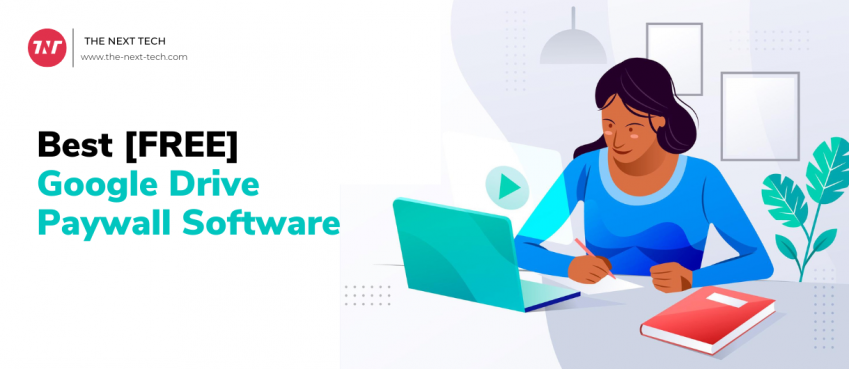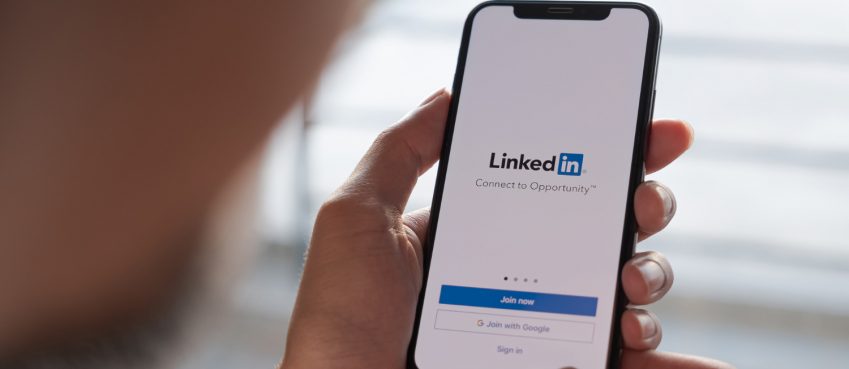Updated On 02 January 2024
- Recall an email in outlook only work in Office 365 or Microsoft Exchange account.
- You can only recall an email using the Outlook desktop application for Windows.
- Recalling won’t work if your account is a MAPI or POP account.
There are certain dependencies to recall an email in outlook and get success.
Although, recall an email in outlook is not easy. But I tried to tell you in the best simple manner.
Read this blog to know how to recall and replace sent email in outlook.
Also read: How can I Save Outlook Message as PDF with Attachments?
Table of Contents
What Does “Recall An Email In Outlook” Mean?
Recalling in outlook means an ability to retrieve sent email by mistake or misshapen, before the intended recipient reads it.
In an alternate term, it happens when a sender (who sent an email) wants to remove sent mail from the recipient (who received an email) directory without his/her consent or knowledge.
This feature mainly comes into the action when someone has sent an incomplete message, forgotten to attach a file, or accidentally sent an email to the wrong person.
Enterprises with a large number of professionals mainly take use of this feature to avoid mishappening or lack of information.
When To Recall An Email In Outlook?
There are certain times when it is good to recall an email.
Also, it is important to recall an email as soon as possible to avoid misrepresentation or chaotic issues.
Following are the scenarios when recalling an email be useful:
- If you accidentally sent an email to a person with a typo or a mistake, you can consider recalling an email quickly.
- In case you have sent an email to the wrong person, you can recall the email and send it to the correct person.
- If you send an email that contains private information, you can consider recall and prevent a data breach.
There are some alternatives to recalling a message. You can delay sending an email or send an apology.
Also read: Novel AI Review: Is It The Best Story Writing AI Tool? (2024 Guide)How To Recall An Email In Outlook?
In this section learn how to recall an email in outlook step-by-step.
Step 1 – Open Outlook and select the Sent Items folder
Open your outlook app on your Windows system. Select the ‘Sent Items’ folder.
Now select an email (message) you want to recall. Double-click so it opens in another window.
Step 2 – Select File > Info and Message Resend and Recall option
Coming to the second step, go to the info section from the ‘File’ menu. There you will see multiple option such as;
- Encrypt this item
- Move item to a different folder
- Message delivery report
- Message resend and recall
- Properties
Select ‘Message resend and recall’ option.
A dropdown box will appear showing two options; ‘Recall this option’ and ‘Resend this message’. Click on the first option ‘Recall this option’ to proceed to recalling an email.
Step 3 – Choose Delete unread copies of this message option
Upon clicking on ‘Recall this option’ a new dialog box will appear with two options asking;
- Delete unread copies of this message: Selecting this option will delete the email from the recipient’s inbox.
- Move unread copies of this message to the Deleted Items folder: Selecting this option will move the email to the recipient’s Deleted Items folder.
In both conditions, the action will succeed only if recipient’s haven’t opened an email to read.
To recall an email in Outlook, select ‘Delete unread copies of this message’ option and check mark ‘Tell me if recall succeeds or fails for each recipient’ to get a report of success or failure.
At last, select OK.
Also read: Top 10 Best Artificial Intelligence SoftwareHow To Replace An Email In Outlook?
Replacing an email in Outlook is as easy as recalling a message.
Follow the following step to perform replacing an email in Outlook:
- Select the option ‘Delete unread copies and replace them with a new message’.
- Check the box of ‘Tell me if recall succeeds or fails for each recipient’.
- Select OK.
Next, edit or compose an updated message to replace the original sent message in your recipient’s inbox.
At last, click on the ‘Send’ button.
Please note: This action will only be successful if the recipient has not already opened the original email.
What To Do If Recalling An Outlook Email Doesn’t Work?
In case you encounter an error while recalling an email in Outlook or it fails. You can do the following checking for a solution.
- Ensuring that you perform recalling actions from Windows-based Outlook software. It is because recalling an email won’t happen in Outlook web or mobile.
- Be confident that recipients do use Outlook mail addresses. If the recipient uses other protocols such as gmail or yahoo, recalling won’t be successful.
- It is also possible that the recipient either redirected the message or they have opened and read.
Outlook Recall Requirements and Limitations
Indeed, the recall process is straightforward, but it has certain dependencies that should be met for the feature to work properly.
Those certain conditions, limitations, or requirements are discussed below.
- Office 365 or Microsoft Exchange account: Both the party (the sender and the recipient) must have either a Microsoft 365 or Microsoft Exchange email account.
- Exclusions for Azure Information Protection: Think this as a firewall that provides protection to messages by encrypting an email or specific security restrictions, the recall attempt will not succeed.
- Message should be in Inbox and unread: The other condition imposed on the process is that original email must be present in the recipient’s Inbox and must remain unread, to make the recall process successful.
- Windows clients only: The recall feature only works in Windows and does not support recalling from Outlook web, Mac, and mobile.
Outlook Recall FAQs
Why can I not recall an email in Outlook?
Failure to recall an email in Outlook could occur due to the recipient not using Outlook or a message has already been open.
What happens when you recall an email in Outlook?
Triggering a recalling feature in Outlook will retrieve sent email by mistake, before the intended recipient reads it.
How do I know if a recalled message was successful?
Microsoft-based Outlook tool also allows sender to check the status of the recall email attempt. In your Inbox, look for the Message Recall Report from Office 365.
What are the benefits of recalling an email in Outlook?
The only benefit you get when recalling an email in Outlook is the ability to retrieve an email message that you have sent by mistake and to avoid any conflict.
Top 10 News
-
01
Top 10 AI Tools For Special Education Teachers In 2024
Thursday April 18, 2024
-
02
[New] Top 10 Opus Clip Alternatives To Create Viral Short Cl...
Monday April 15, 2024
-
03
[New] Top 10 Soap2day Alternatives That You Can Trust (100% ...
Thursday April 11, 2024
-
04
Top 10 Humanoid Robots In The World
Thursday November 23, 2023
-
05
Top 10 Internet Providers In The World | List Of Fastest ISP...
Monday November 20, 2023
-
06
10 Best AI Image Enhancer & Upscaler Tools (100% Workin...
Monday October 2, 2023
-
07
10 Best AI Text To Speech Generator (October 2024)
Wednesday September 20, 2023
-
08
10 Best AI Video Generators In 2024 (Free & Paid)
Wednesday September 20, 2023
-
09
10 Best AI Voice Generators In 2024 (Free & Paid)
Friday September 15, 2023
-
10
10 Best Free QR Code Generators in 2023
Monday July 24, 2023