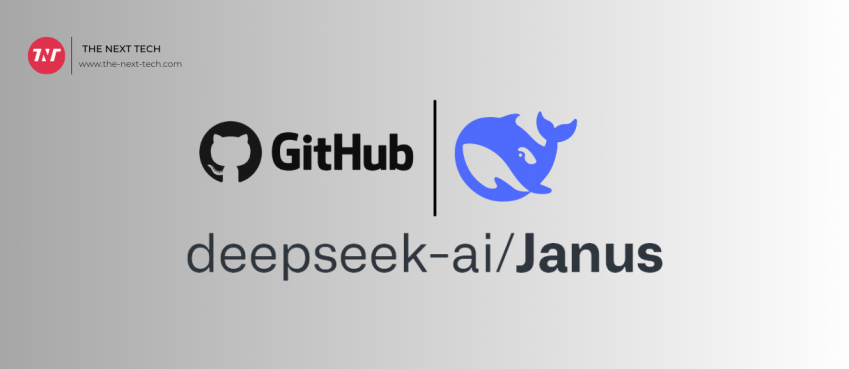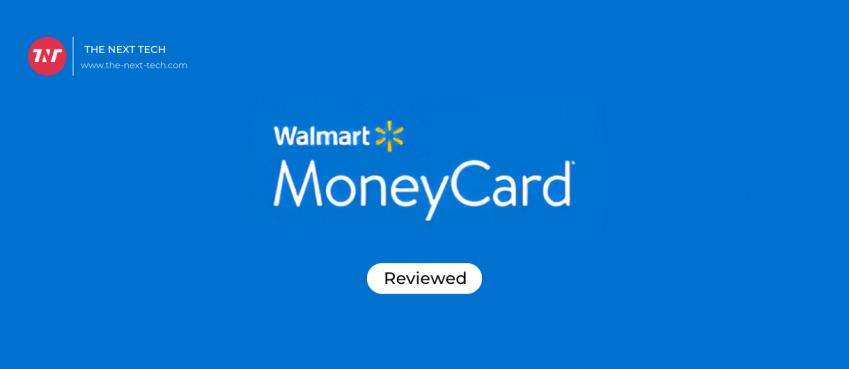Recording audio on Mac is intricate as its built-in software QuickTime Player cannot capture the internal sounds. In turn, this creates a big problem for gamers who need to live to stream their gaming videos. Also, those who want to record tutorial videos or any essential information with their voice could face difficulties.
One way you can easily overcome this problem is to record internal audio sound easily, i.e., an offline screen recorder! Surprisingly, the offline external screen recorders allow Mac users to record both external and internal sounds simultaneously! These screen recorders let you smoothly handle your professional and educational life with uninterrupted voice recording. Besides, you can also capture the beautiful moments you share with your loved ones living overseas through webcam and video calling software. know more about Skip Tracing.
With the rising demand for screen recording software, multiple tools have thrived, some of which are useless. To help you avoid being misguided, here we talk about the top-of-the-line offline screen recorder tools that make voice recording hassle-free! So let’s get started!
Part 1. How to Record Voice on Mac with EaseUS RecExperts
EaseUS RecExperts is a feature-packed screen recording tool that lets you capture any part of the screen seamlessly! From multi-screen recording features and quick player access to editing during recording, EaseUS experts have got you covered all. Being compatible with both
Windows and Mac, the software allows you to record audio from live streaming, webinars, meeting calls, and more!
EaseUS RecExpert Features:
Watermark-free webcam recording with customized background
This tool lets you record the webcam video and your screen in unison, adding a personalized background. This feature helps seamlessly record gameplay videos, tutorial videos, presentations, etc. Also, its green screen technology lets you record any video with a virtual background.
Also read: Best Video Editing Tips for Beginners in 2022Easy recording of microphone audio
Be it any streaming audio or a YouTube one; this multifaceted tool can help record all! The best part is that EaseUS RecExperts lets you mute the original audio without muting the recorded file so that anyone else in the room is unbothered!
Capture screenshots during the recording
Its built-in screen capturing facility lets you take screenshots of any particular part of the screen in between the recording. EaseUS RecExperts automatically save the screenshots in the saved files. You can capture the screenshots using the hotkeys, customize them with stickers and make GIF images.
Built-in free record player
With an inbuilt record player, EaseUS RecExperts lets you record videos in 4k definition uninterruptedly! Also, you don’t need to compress the downloaded file to play or adjust the playback speed of the raw file.
Video cutter and editor
EaseUS RecExperts offer a free video editor, easy to use and packed with basic editing features for beginners. You can cut, crop, merge or rotate the footage. With its advanced editing options, you can embed an animation effect on your downloaded videos. The trimming tool lets you trim the recorded file perfectly, even at milliseconds.
Record games for live streaming
It is the best tool for capturing games for live streaming. You can record your game in 4K UHD quality and stream it at 144fps with zero lagging! This tool lets you record encrypted live videos and TV series from any OTT platform, including Netflix and YouTube.
Also read: What Is Blooket? How To Sign Up, Create Question Set, Join Blooket, & More + FAQs (Part I)Quick player access & Easy File Management
To play the recorded file directly, you can create a shortcut. Also, with its easy file management features, you can conveniently manage and delete recorded video and audio files.
How to Record Internal Sound with EaseUS RecExperts
Through these three simple steps, you can easily capture your desired audio!
Step 1: Configure the recording
Launch EaseUS RecExpert, and click on the Microphone icon to ensure that your voice is recorded automatically when you start recording.
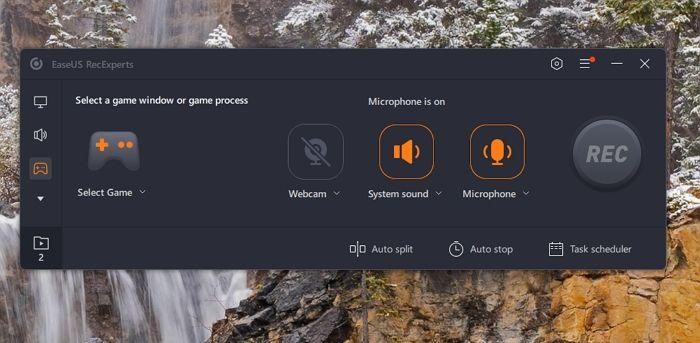
Step 2: Record the audio you want
Click on the ‘REC’ button to start the recording. The tool comes with no time limitations, meaning it permits unlimited recording.
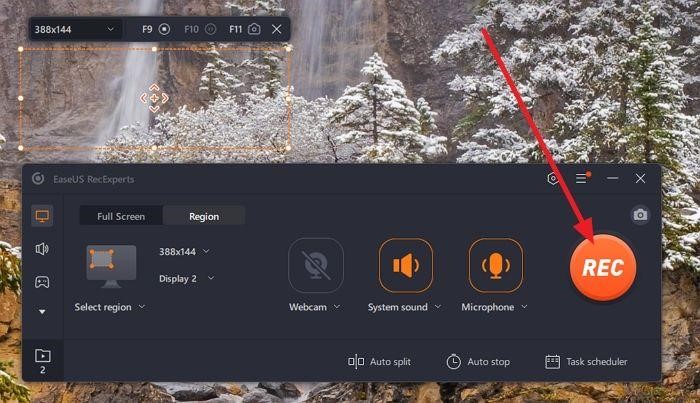
Step 3: Play, make editings and save
Once the recording is complete, you can open the audio file in the built-in video editor. You can crop, merge or cut it as per your requirements and then save it to use later!
Part 2 Free Software to Record Voice on Mac
Alongside EaseUS RecExperts, there are several other free software with which you can record internal voice on your Mac. Take a glimpse of the top-rated ones among all:
1. OBS
OBS, or Open Broadcaster Software, is a free and open-source software for video recording and live streaming. Gamers commonly use it to stream their gameplay on platforms like Twitch and YouTube, but it can also be used for other purposes such as video recording and live event streaming.
OBS is available for Windows, macOS, and Linux operating systems, and it offers a wide range of features, including support for multiple sources (e.g., game capture, microphone, webcam), the ability to mix audio and add filters and effects, and support for popular streaming platforms and protocols.
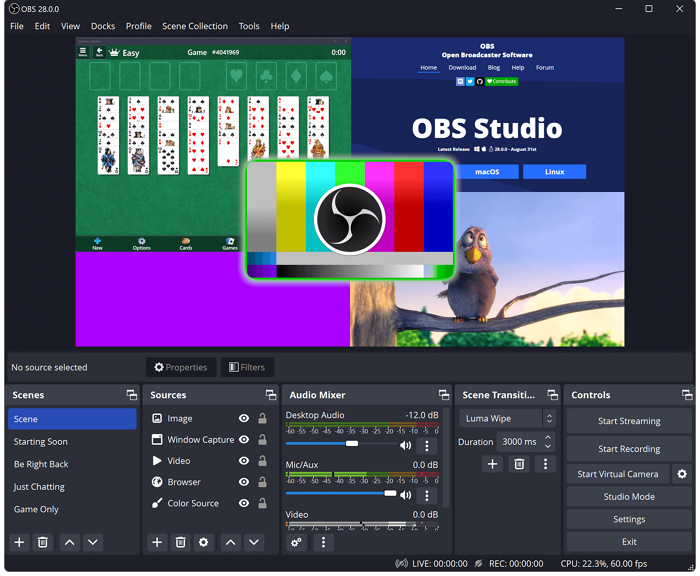
Features:
- Support for a wide range of sources, including game capture, microphone, webcam, media files, and more. It supports popular streaming platforms and protocols, including Twitch, YouTube, Facebook Live, and more.
- The ability to mix multiple audio sources and add filters and effects to them.
- Advanced settings and options for more experienced users include video and audio bitrate control, custom hotkeys, and third-party plugins and script support.
- A large and active community of users and developers who provide support and share resources such as tutorials, custom scenes and sources, and more.
2. Audacity
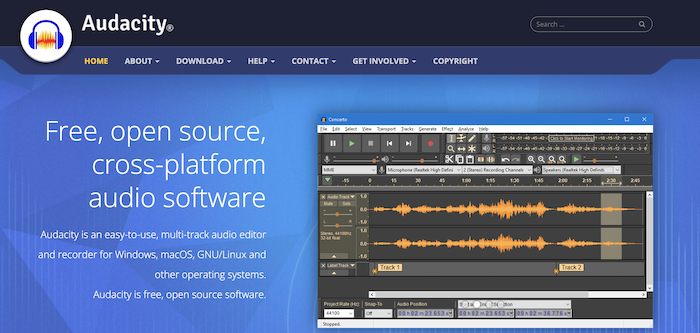
Audacity is a multitasking screen recorder tool embedded with versatility and amazing features. The tool is free and comes with no additional or hidden charges. Among its wide range of functions and features, noise reduction and noise gates are the best! Also, the software lets you adjust the pitch for clearer and background noise-free audio.
Keeping all these apart, like other screen recorders, this one, too, has basic editing features, including cutting, trimming, and merging. Most importantly, this software can save your downloaded file in different formats such as WAV, MP3, etc.
Audacity Features
Recording: Audacity lets you record audio from live streaming, webinars, microphone, or mixer. Also, the software allows digitalizing audio from a wide range of media.
Import/ Export: This software allows you to import sound files, customize them with editing, and merge them with a separate sound file. Similarly, you can export your personalized audio in different formats.
Effects: You can make your downloaded audio more tempting with different effects! The software has multiple sound effects, including LADSPA, VST, Audio Unit, etc.
Sound quality: Audacity is popular for its HD sound quality. The tool supports 16-bit, 24-bit, and 34-bit
Also read: How To Make $5000 In A Month? 20+ Easy Ways To Make 5K Dollar Fast + Tips!3. Logic Pro
Made exclusively for Mac, Logic Pro is a complete solution that caters to all your audio recording requirements. This professional-grade, feature-rich software is everything you need to create customized music on your Mac device. With a user-friendly and sleek interface, Logic Pro lets you record and edit your audio files without a fuss!
Integrated with Dolby Atmos tools and innovative features, the software lets you customize the file impressively! Its inbuilt sound library has enormous sounds and plugins to add effects to the audio file.
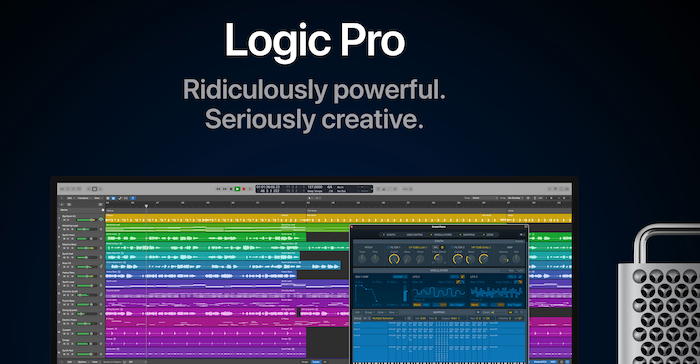
Logic Pro Features
3D Object Panner: Logic Pro supports Dolby Atmos till 7.1.4, along with the height channels. Its inbuilt 3D Object Panner helps position the audio precisely to the listeners.
Massive collection of plugins: The software has a vast collection of plugins that collaborate with Dolby Atmos and let the users create a professional-level spatial mix.
Exported files are compatible with Apple Music: The files are exported directly as a Dolby Atmos file and are well-fitted with Apple Music.
Edit, mix, and play: With an extensive collection of loops, samples, instrumentals, and newly added royalty-free music, Logic Pro lets the creators mix, edit, and create excellent music files!
Final words
An offline screen recorder doesn’t rely on internet connectivity. With it, you can record, edit, mix, and play your audio and video records even if the internet connection is unstable. Due to this reason, Mac users love trying their hands at offline recorders rather than online ones.
Each screen recording software has its perks, facilities, and features. So, before you choose yours, take some time to figure out your requirements and then opt for your suitable software. EaseUS RecExperts can be your ideal choice as it is enriched with all the features a Mac user could look for in a screen recording tool.
What’s holding you back? Download it today to record internal audio in your Mac device fuss-freely!
Top 10 News
-
01
Top 10 AI Infrastructure Companies In The World
Tuesday February 11, 2025
-
02
What Are Top 10 Blood Thinners To Minimize Heart Disease?
Wednesday January 22, 2025
-
03
10 Top-Rated AI Hugging Video Generator (Turn Images Into Ki...
Monday December 23, 2024
-
04
10 Top-Rated Face Swap AI Tools (Swap Photo & Video Ins...
Friday December 20, 2024
-
05
10 Exciting iPhone 16 Features You Can Try Right Now
Tuesday November 19, 2024
-
06
10 Best Anatomy Apps For Physiologist Beginners
Tuesday November 12, 2024
-
07
Top 10 Websites And Apps Like Thumbtack
Tuesday November 5, 2024
-
08
Top 10 Sites Like Omegle That Offer Random Video Chat
Monday October 21, 2024
-
09
Entrepreneurial Ideas To Make 5K In A Month (10 Realistic Wa...
Monday October 7, 2024
-
10
[10 Best] Cash Advance Apps Like Moneylion And Dave (No Cred...
Friday September 20, 2024